How to use OBS with ClimaxDigital VCAP302 V3 on Windows and macOS
1. Install the driver
You can install it from software CD or download a copy from support site at
https://www.climaxdigital.co.uk/support
2. Download and install OBS
https://obsproject.com/
3. Check and set the privacy
Go to Apple menu > System Preferences > Security & Privacy > Privacy tab. Unlock (click) the lock icon in the lower-left to allow you to make changes to your preferences. Click Camera/microphone in the left sidebar and then select the checkbox next to OBS that needs camera/microphone access.
4. Open OBS
5. Under “sources” at the bottom of the screen
6. Add the video capture device
1) Click “+” and click “video capture device”
2) Choose “create new” and “OK”
3) Choose device “VCAP USB video device”
7. Now add the audio capture device
1) Click “+” and click “Audio input capture”
2) Choose “create new” and “OK”
3) Choose device “VCAP USB Audio”
8. Set the OSB audio

9. Now click “Start Recording” under the “controls” at the right bottom
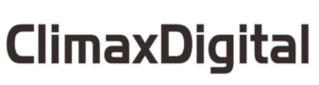



 3 RCA to 3 RCA Phono (Left + Right + Video) Cable 1.2m
3 RCA to 3 RCA Phono (Left + Right + Video) Cable 1.2m Scart Adapter Switchable
Scart Adapter Switchable RCA PHONO FEMALE AV "Y" SPLITTER
RCA PHONO FEMALE AV "Y" SPLITTER











